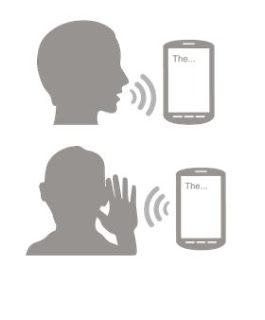Charts are a great tool for communicating information visually. Using "MPAndroidChart" you can design and share your own charts through Android application.
Tuesday, 20 December 2016
Tuesday, 6 December 2016
Requesting Permissions at Run Time
Normal and Dangerous Permissions
System permissions are divided into several protection levels. The two most important protection levels to know about are normal and dangerous permissions:
Normal permissions cover areas where your app needs to access data or resources outside the app's sandbox, but where there's very little risk to the user's privacy or the operation of other apps. For example, permission to set the time zone is a normal permission. If an app declares that it needs a normal permission, the system automatically grants the permission to the app. For a full listing of the current normal permissions, see Normal permissions.
Dangerous permissions cover areas where the app wants data or resources that involve the user's private information, or could potentially affect the user's stored data or the operation of other apps. For example, the ability to read the user's contacts is a dangerous permission. If an app declares that it needs a dangerous permission, the user has to explicitly grant the permission to the app
Ref: developer.android
Step 1 :
You’ll also need to declare Permissions in your AndroidManifest.xml file. There’s no change here. Whatever permissions your app has always needed should be declared in your AndroidManifest.xml file with the uses-permission tag.
Step 2 :
Verify Permissions before calling APIs
You have to actually request and check if the permission was granted by user to use.
So permissions in manifest file will only work for api below 21.
Check this code for a snippet of how permissions are requested in api23
Here’s an example:👆
Thursday, 1 December 2016
Text To Speech & Speech to Text
Text To Speech
It is a great piece of technology that was developed to help
individuals with visual impairments. However, device manufacturers these days
enable text-to-speech Android that allows books to be read out loud and new
languages to be learned.
Android text to voice was introduced when Android 4.2.2
Jelly Bean was launched with a more conversational capability so that users are
able to have a familiar human-like interaction.
At the moment, there are not many Android texts to speech
app available in the market that fully utilizes Google text speech technology.
In this article, we will guide you on how to use Google text-to-speech on
Android.
Speech to Text
Android comes with an inbuilt feature speech to text through
which you can provide speech input to your app. With this you can add some of
the cool features to your app like adding voice navigation (Helpful when you
are targeting disabled people), filling a form with voice input etc.
In the background how voice input works is, the speech input
will be streamed to a server, on the server voice will be converted to text and
finally text will be sent back to our app.
Combination of Text
To Speech & Speech to Text
Here application has one Question with its multiple answers
as options. When launch time, application will read (speak)
the question as well as its answers list by default, will wait for user
response. Based on user response (voice
input) system will match with existing answer list. If the answer is match with
any of the answer, system will continue to the next questions or next level of
process. Else it will ask to the user to give correct input till its match with
existing answer list.
For Sample - Click Here ☝
For Sample - Click Here ☝
Subscribe to:
Posts (Atom)
How to do text writing animation? In Android Development we do not have the option to use any other custom font in our default Tex...
-
Charts are a great tool for communicating information visually. Using "MPAndroidChart" you can design and share your own charts t...
-
Here, we are going to simplify the process of adding the run time permissions using Dexter library. Using this library, the permission...
-
Open CV is an open sourced computer vision library. It is a machine learning software library used for image processing and...