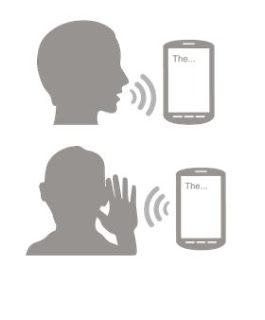Charts are a great tool for communicating information visually. Using "MPAndroidChart" you can design and share your own charts through Android application.
Tuesday, 20 December 2016
Tuesday, 6 December 2016
Requesting Permissions at Run Time
Normal and Dangerous Permissions
System permissions are divided into several protection levels. The two most important protection levels to know about are normal and dangerous permissions:
Normal permissions cover areas where your app needs to access data or resources outside the app's sandbox, but where there's very little risk to the user's privacy or the operation of other apps. For example, permission to set the time zone is a normal permission. If an app declares that it needs a normal permission, the system automatically grants the permission to the app. For a full listing of the current normal permissions, see Normal permissions.
Dangerous permissions cover areas where the app wants data or resources that involve the user's private information, or could potentially affect the user's stored data or the operation of other apps. For example, the ability to read the user's contacts is a dangerous permission. If an app declares that it needs a dangerous permission, the user has to explicitly grant the permission to the app
Ref: developer.android
Step 1 :
You’ll also need to declare Permissions in your AndroidManifest.xml file. There’s no change here. Whatever permissions your app has always needed should be declared in your AndroidManifest.xml file with the uses-permission tag.
Step 2 :
Verify Permissions before calling APIs
You have to actually request and check if the permission was granted by user to use.
So permissions in manifest file will only work for api below 21.
Check this code for a snippet of how permissions are requested in api23
Here’s an example:👆
Thursday, 1 December 2016
Text To Speech & Speech to Text
Text To Speech
It is a great piece of technology that was developed to help
individuals with visual impairments. However, device manufacturers these days
enable text-to-speech Android that allows books to be read out loud and new
languages to be learned.
Android text to voice was introduced when Android 4.2.2
Jelly Bean was launched with a more conversational capability so that users are
able to have a familiar human-like interaction.
At the moment, there are not many Android texts to speech
app available in the market that fully utilizes Google text speech technology.
In this article, we will guide you on how to use Google text-to-speech on
Android.
Speech to Text
Android comes with an inbuilt feature speech to text through
which you can provide speech input to your app. With this you can add some of
the cool features to your app like adding voice navigation (Helpful when you
are targeting disabled people), filling a form with voice input etc.
In the background how voice input works is, the speech input
will be streamed to a server, on the server voice will be converted to text and
finally text will be sent back to our app.
Combination of Text
To Speech & Speech to Text
Here application has one Question with its multiple answers
as options. When launch time, application will read (speak)
the question as well as its answers list by default, will wait for user
response. Based on user response (voice
input) system will match with existing answer list. If the answer is match with
any of the answer, system will continue to the next questions or next level of
process. Else it will ask to the user to give correct input till its match with
existing answer list.
For Sample - Click Here ☝
For Sample - Click Here ☝
Friday, 11 November 2016
Monday, 26 September 2016
Microsoft Translator API Integration
Microsoft Translator is a hosted service, accessed via an API that provides language translation.
It can be used to build Android Applications where you need language translation.
You need to get started with using the Translator API to translate content by signing up for the service, registering an application, and getting your Client ID and Client secret.
You can see it here:
https://datamarket.azure.com/home/.
To begin developing using the Microsoft Translator API, you need to do the following:
It can be used to build Android Applications where you need language translation.
You need to get started with using the Translator API to translate content by signing up for the service, registering an application, and getting your Client ID and Client secret.
- Signing up for Microsoft Translator and getting your credentials.
- Get an account on Windows Azure Marketplace.
- The Microsoft Translator API is accessible through Microsoft Windows Azure Marketplace.
You can see it here:
https://datamarket.azure.com/home/.
To begin developing using the Microsoft Translator API, you need to do the following:
- Register for an account on Windows Azure Marketplace.
- If you already have an account, you can use it, but it’s recommended that you follow through these steps to ensure that you configure the service correctly
- Sign up for the Microsoft Translator API using your registered account.
- Register your application on Windows Azure Marketplace.
- Get the Client ID and Client Secret for your registered application.
- The following instructions will show you how to do this. When you’ve completed them, you’ll be ready to start coding.
Wednesday, 14 September 2016
Socket to execute Android Commands :-)
In this tutorial we are going to see how to use Sockets in Android Applications.
In Android, sockets work exactly as they do in Java SE. In this example we are going to see how to Restart an android Application from Windows/Mac using device IP & Port no.
Even Application is not running in Android Tablet device , can Execute/Launch using this method.
Thursday, 25 August 2016
Custom shape image-view in android using canvas
Article for custom shape image-view in android using canvas.
There is no library needed, using canvas you can make any type of shape with simple java code
Click here to get the method ;-)
Thursday, 14 July 2016
Customizing Radio Group In Android
In Android, you can use “android.widget.RadioButton” class to render radio button, and those radio buttons are usually grouped by android.widget.RadioGroup. If RadioButtons are in group, when one RadioButton within a group is selected, all others are automatically deselected.
Customizing Radio Button In Android
Custom Radio Buttons
In android we can customize the default Radio Buttons. Default Radio Buttons are small and also not attractive, By using customized Radio Buttons we can design more attractive and better user interface.
To customize Radio Buttons we need to have two drawables
1: when radio button is selected.
2: when radio button is not selected.
In this example I have used these two drawables for selected and not selected state.
Click here to access Resource file
Sunday, 19 June 2016
Data Encryption/Decryption
“Encryption works best if it is ubiquitous and automatic. It should be enabled for everything by default, not a feature you only turn on when you’re doing something you consider worth protecting.”
-Bruce Schneier, Cryptographer, Privacy and Security Specialist
There are two methods of encryption: symmetric and asymmetric encryption. Symmetric encryption, also known as secret key encryption, pertains to the sender and the recipient holding the same keys to encrypt and decrypt a message. Asymmetric encryption, or public key encryption uses what is called a key pair—a public key for encrypting a message, and a private key to decrypt it.
Click here to get methods ;-)
Sunday, 12 June 2016
How to hide status bar & Notification bar permanently form an activity !!!
Smartphone notifications are pretty useful, there's no denying that. They make it hard to miss an important event, such as an upcoming appointment in one's calendar or the arrival of a new email in their priority inbox. But when abused, notifications can be quite annoying. Android users would surely agree with that – it is a common practice among developers to have their games pushing notifications reminding the user that they have skipped a day without playing or that they're about to miss on an in-app purchase discount. You know, stuff that nobody really cares about. Thankfully, disabling these annoying Android notifications is an easy job, requiring no hacking whatsoever.
Click here to get solution ;)
https://github.com/nithinchalakkal
Wednesday, 27 April 2016
Android Application Locker - :-)
Setting a lock code on your smartphone is highly recommended to protect your personal information, but sometimes a lock code can be a bit inconvenient.
What if you could do away with the device lock code, instead locking only the apps you want to keep private? An Android app named App Lock let's you do just that. That's not to say you can't use App Lock in addition to the lock code on your device, adding an extra level of security to your information.
App Lock, preventing unwanted access to any app you deem private.
Click here to get Repo : Github.com/nithinchalakkal/Android-Application-Locker
Thursday, 21 April 2016
Function to Copy Application Db To Download Folder
public static void copyAppDbToDownloadFolder() throws IOException {
try {
File backupDB = new File(Environment.getExternalStoragePublicDirectory(Environment.DIRECTORY_DOWNLOADS), "Database_BK_UP.db"); // for example "my_data_backup.db"
File currentDB = ctx.getDatabasePath("Estibyan.db"); //databaseName=your current application database name, for example "my_data.db"
if (currentDB.exists()) {
FileInputStream fis = new FileInputStream(currentDB);
FileOutputStream fos = new FileOutputStream(backupDB);
fos.getChannel().transferFrom(fis.getChannel(), 0, fis.getChannel().size());
// or fis.getChannel().transferTo(0, fis.getChannel().size(), fos.getChannel());
fis.close();
fos.close();
Log.i("Database successfully", " copied to download folder");
} else Log.i("Copying Database", " fail, database not found");
} catch (IOException e) {
Log.d("Copying Database", "fail, reason:", e);
}
}
Thursday, 25 February 2016
Take a Photo from Android Camera and Upload via Base64 :-)
Most of
android applications allow you to click image and upload to web. In this post I
can explain you how to create application in android which access your mobile
camera, click image and upload to server.
This
post is very help full for those who are new to android and need to upload
image to server.
Service to access web-service data using Rest-full service call
Features of a REST-full Services
Every system uses resources.
These resources can be pictures, video files, Web pages, business information,
or anything that can be represented in a computer-based system. The purpose of
a service is to provide a window to its clients so that they can access these
resources. Service architects and developers want this service to be easy to
implement, maintainable, extensible, and scalable. A RESTful design promises
that and more. In general, RESTful services should have following properties
and features,
- Representations
- Messages
- URIs
- Uniform interface
- Stateless
- Links between resources
- Caching
Subscribe to:
Comments (Atom)
How to do text writing animation? In Android Development we do not have the option to use any other custom font in our default Tex...
-
Here, we are going to simplify the process of adding the run time permissions using Dexter library. Using this library, the permission...
-
Charts are a great tool for communicating information visually. Using "MPAndroidChart" you can design and share your own charts t...
-
Normal and Dangerous Permissions System permissions are divided into several protection levels. The two most important protection ...